In Adobe Photoshop have
huge built-in effect to modify image or photo. We can modify image style or
appearance or outlook to make an eye catching effect. We make it by Filter menu.
Have huge effect in this Filter menu. Just you need to choose and try it.
How to make effect?
Click on the “Filter” menu.
Now, we change the image to a pencil art.
You can change “Pencil Width”, “Stroke Pressure”, “Paper Brightness”.
Click on the “Filter” menu.
You can change “Number of Levels”, “Edge Simplicity”, “Edge Fidelity”.
Or click on the History Pallet then click on the Open.
Click on the “Filter” menu.
You can change “Highlight Strength”, “Detail”, “Smoothness”.
If we want to change the image to a deep black image, at first press Ctrl
+ Z for undo.
Or click on the History Pallet then click on the Open.
Click on the “Filter” menu.
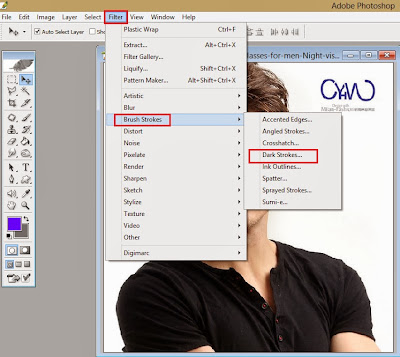
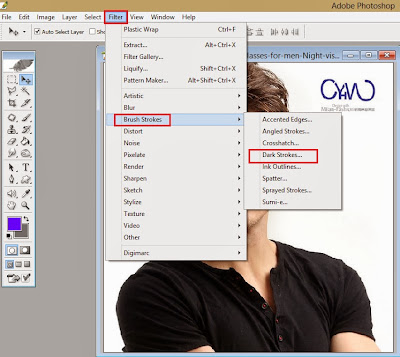
Select “Brush Strokes” option then click on the “Dark Strokes”.
Click to OK.
Or click on the History Pallet then click on the Open.
Click on the “Filter” menu.
You can change “Ripple Size”, “Ripple Magnitude”.
Or click on the History Pallet then click on the Open.
Click on the “Filter” menu.
If we want to change the image to mosaic tiles image, at first press Ctrl
+ Z for undo.
Or click on the History Pallet then click on the Open.
Click on the “Filter” menu.
Now, you have to save this image.
Click on the “File” menu for save.
Click to “Save as”.
Select “JPEG” from Format option.
Click to “Save”.
Change Quality to 12 then click to OK.




















No comments:
Post a Comment